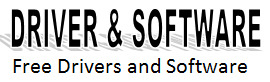How to get rid of full waste ink ink error on canon mp360 printers
How to get rid of full waste ink ink error on canon mp360 printers - When we talk about the canon mp360 printer, we talk about a device with good overall functioning and great performance, especially because of its compact design. You can print, copy and scan, all at the same time, on this printer.
This particular device can print up to 18 black-and-white pages per minute due to its high-speed performance, caused by the 2.0 usb cable it works with. It’s compatible with windowsxp (service pack 1) and windows 2000 (service pack 4). The canon mp360 printer can work with many different page sizes, such as letter, legal, A4, A5, 4 "x 6", 5 "x 7", USA. # 10 and envelope. You can also copy up to 18 pages per minute and make seamless copies.
However, the page counter on these printers needs to be restored after you’ve printed a large amount of pages. This program will cause an error message and say the waste ink pads in your printer are now full, which is a common situation when you’ve worked with these printers a lot. Everything needs to come to an end, at some point.
After you’ve printed many pages with your canon mp360 printer, the printer itself will tell you it needs to have all the ink pad absorbers in it changed, or that you need to take it in for official tech support. In most cases, we either aren’t close enough to the company, or simply lack the money or time to do this. Fortunately, on this post you’ll learn how to solve this error message when it appears on your printer. Just follow the steps ahead if this is what you want.
If you have any problem executing this procedure, please contact us by leaving a comment in the section below this post.
Procedure to get rid of the excess residual ink in canon printers marked with the 343 error message:
This process is also compatible with canon mp360 and mp390 printer model.
Step #1:
While the printer is on, press the following buttons in this sequence: settings - scanner - copy - scanner.
This procedure will get you in the printer’s service mode, where you’ll be able to configure the printer internally. Please stick to what we’re doing in these steps to avoid irreparable damage.
Step #2:
Now select mode, which is the last option in the entire selection menu.
Step #3:
On this new menu, select the #8 or printer test option. The printer will now start a process where it seems to be cleaning something inside it. Once the numbers 8-2 and 8-3 are displayed on the printer’s screen, please press the + and - keys until 8-3 shows up on its own. Then, click on the select button.
1. EEPROM clear will appear on the menu.
2. Set the ink counter back to zero (0) and press select again.
3. Finally, press the stop/reset and on/off buttons simultaneously. Your printer will now restart.
The page counter in your printer should now be restored. If it isn’t, please contact us by leaving a comment in the section below this post.
This particular device can print up to 18 black-and-white pages per minute due to its high-speed performance, caused by the 2.0 usb cable it works with. It’s compatible with windowsxp (service pack 1) and windows 2000 (service pack 4). The canon mp360 printer can work with many different page sizes, such as letter, legal, A4, A5, 4 "x 6", 5 "x 7", USA. # 10 and envelope. You can also copy up to 18 pages per minute and make seamless copies.
However, the page counter on these printers needs to be restored after you’ve printed a large amount of pages. This program will cause an error message and say the waste ink pads in your printer are now full, which is a common situation when you’ve worked with these printers a lot. Everything needs to come to an end, at some point.
After you’ve printed many pages with your canon mp360 printer, the printer itself will tell you it needs to have all the ink pad absorbers in it changed, or that you need to take it in for official tech support. In most cases, we either aren’t close enough to the company, or simply lack the money or time to do this. Fortunately, on this post you’ll learn how to solve this error message when it appears on your printer. Just follow the steps ahead if this is what you want.
If you have any problem executing this procedure, please contact us by leaving a comment in the section below this post.
Procedure to get rid of the excess residual ink in canon printers marked with the 343 error message:
This process is also compatible with canon mp360 and mp390 printer model.
Step #1:
While the printer is on, press the following buttons in this sequence: settings - scanner - copy - scanner.
This procedure will get you in the printer’s service mode, where you’ll be able to configure the printer internally. Please stick to what we’re doing in these steps to avoid irreparable damage.
Step #2:
Now select mode, which is the last option in the entire selection menu.
Step #3:
On this new menu, select the #8 or printer test option. The printer will now start a process where it seems to be cleaning something inside it. Once the numbers 8-2 and 8-3 are displayed on the printer’s screen, please press the + and - keys until 8-3 shows up on its own. Then, click on the select button.
1. EEPROM clear will appear on the menu.
2. Set the ink counter back to zero (0) and press select again.
3. Finally, press the stop/reset and on/off buttons simultaneously. Your printer will now restart.
The page counter in your printer should now be restored. If it isn’t, please contact us by leaving a comment in the section below this post.